Plotting#
Plotting grouped metrics#
The simplest way to visualize grouped metrics from the MetricFrame is
to take advantage of the inherent plotting capabilities of
pandas.DataFrame:
metrics = {
"accuracy": accuracy_score,
"precision": precision_score,
"false positive rate": false_positive_rate,
"false negative rate": false_negative_rate,
"selection rate": selection_rate,
"count": count,
}
metric_frame = MetricFrame(
metrics=metrics, y_true=y_true, y_pred=y_pred, sensitive_features=sex
)
metric_frame.by_group.plot.bar(
subplots=True,
layout=[3, 3],
legend=False,
figsize=[12, 8],
title="Show all metrics",
)
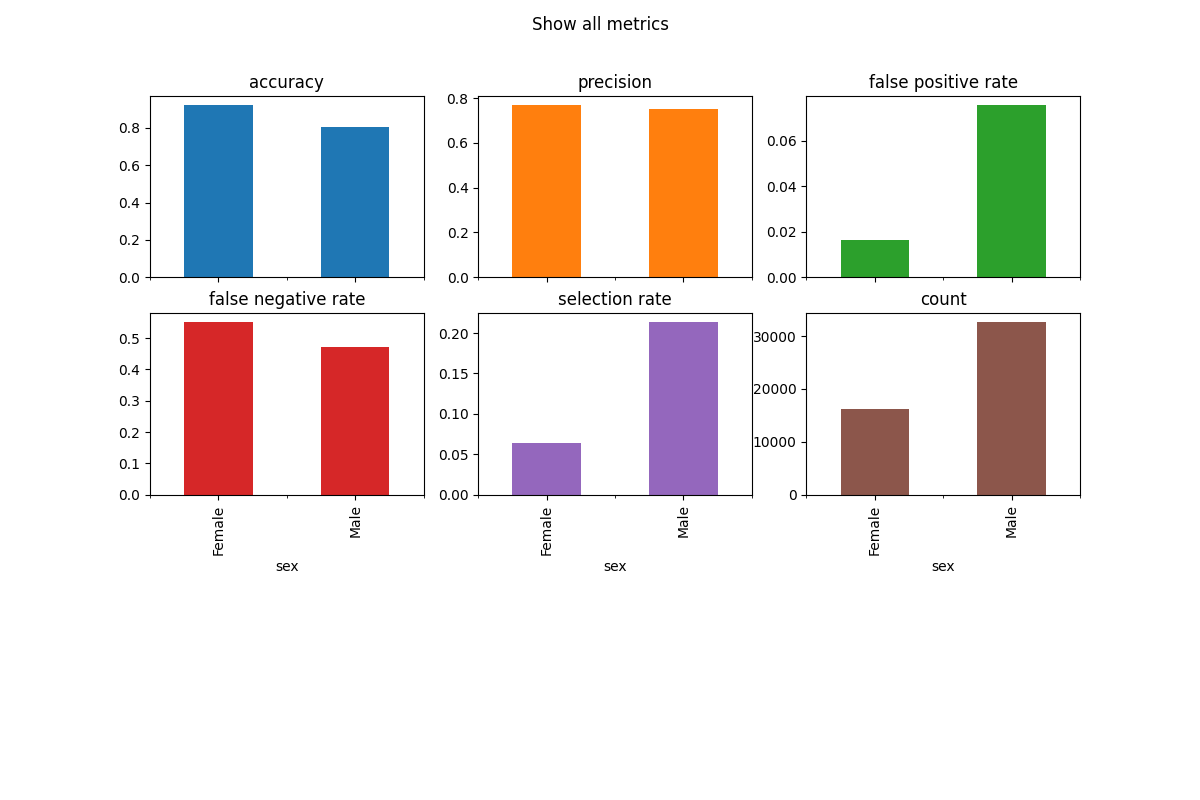
It is possible to customize the plots. Here are some common examples.
Customize Plots: ylim#
The y-axis range is automatically set, which can be misleading, therefore it is sometimes useful to set the ylim argument to define the yaxis range.
metric_frame.by_group.plot(
kind="bar",
ylim=[0, 1],
subplots=True,
layout=[3, 3],
legend=False,
figsize=[12, 8],
title="Show all metrics with assigned y-axis range",
)
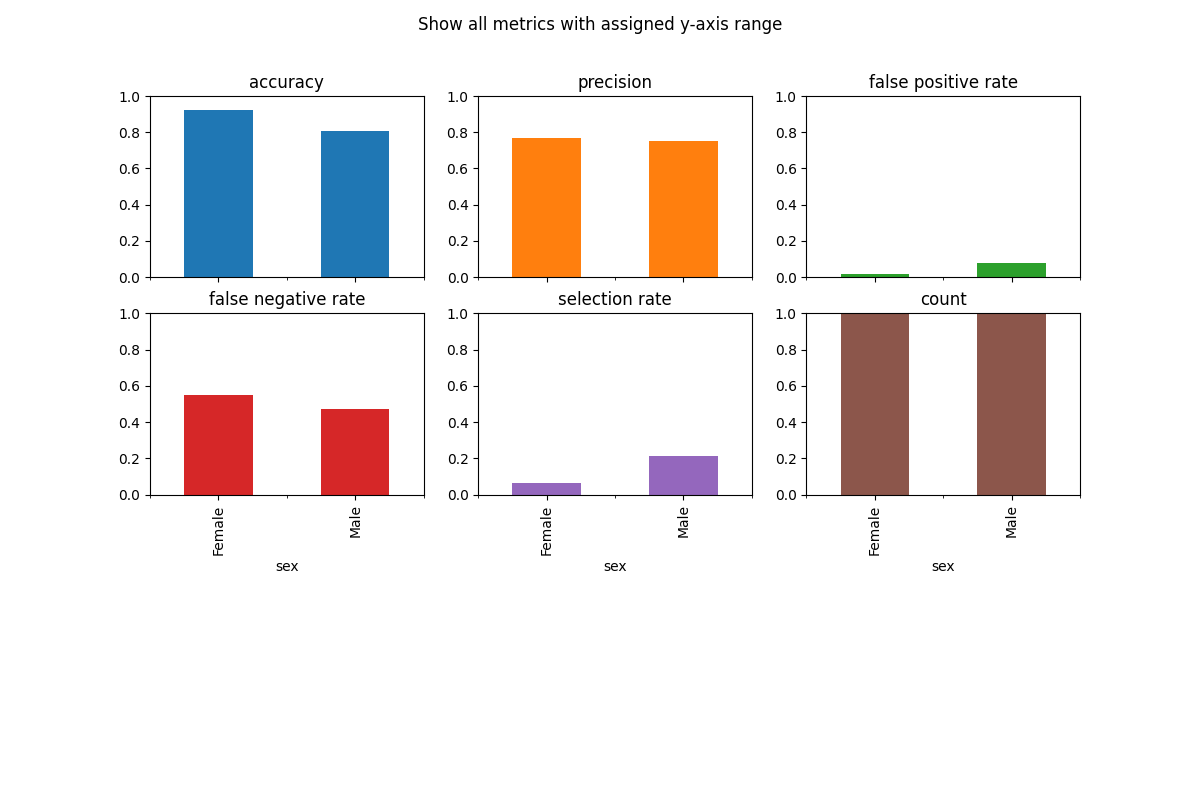
Customize Plots: colormap#
To change the color scheme, we can use the colormap argument. A list of colorschemes can be found here.
metric_frame.by_group.plot(
kind="bar",
subplots=True,
layout=[3, 3],
legend=False,
figsize=[12, 8],
colormap="Accent",
title="Show all metrics in Accent colormap",
)
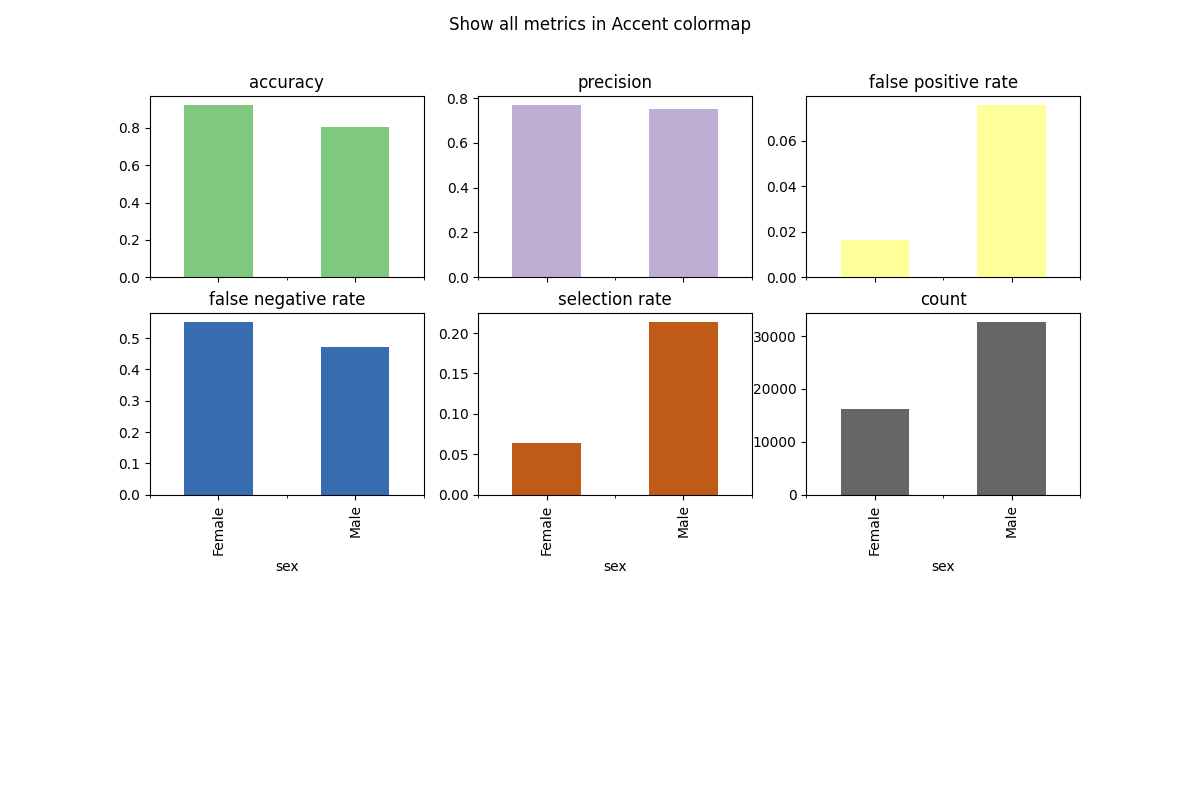
Customize Plots: kind#
There are different types of charts (e.g. pie, bar, line) which can be defined by the kind argument. Here is an example of a pie chart.
metric_frame.by_group[["count"]].plot(
kind="pie",
subplots=True,
layout=[1, 1],
legend=False,
figsize=[12, 8],
title="Show count metric in pie chart",
)
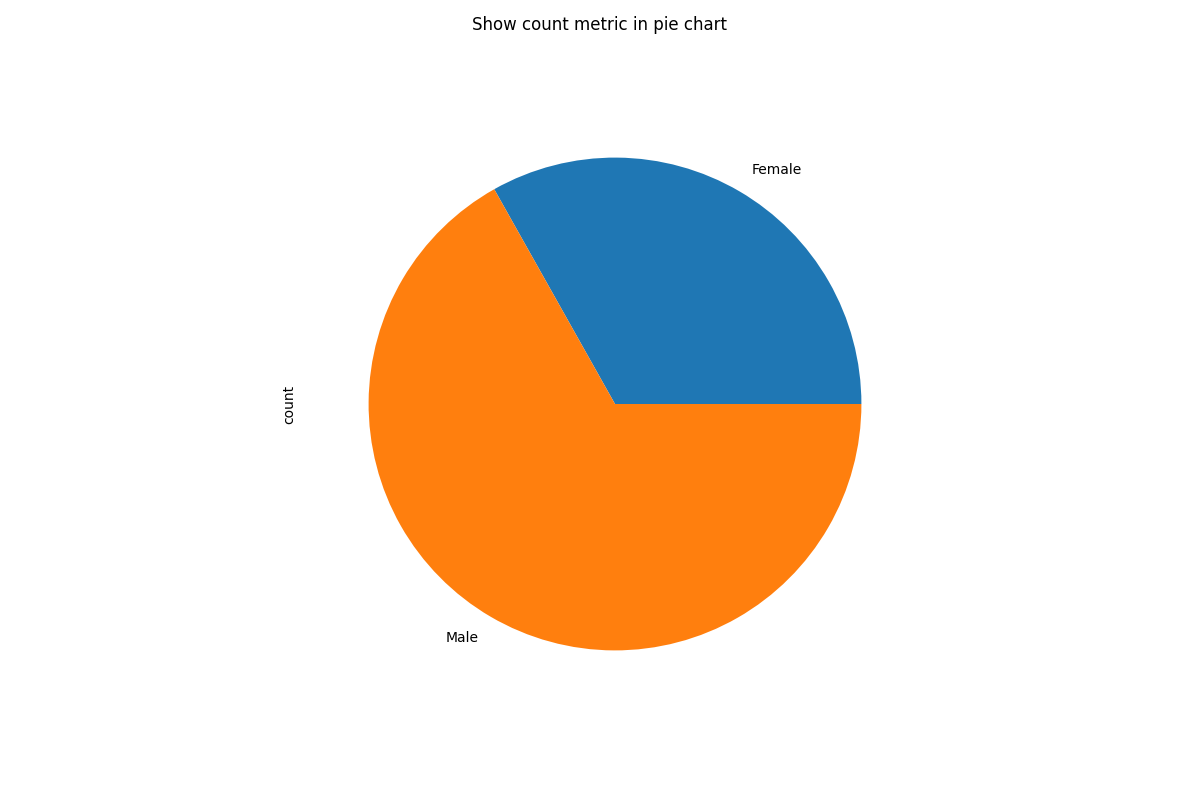
There are many other customizations that can be done. More information can be found in
pandas.DataFrame.plot().
In order to save a plot, access the matplotlib.figure.Figure as below and save it with your
desired filename.
fig = metric_frame.by_group[["count"]].plot(
kind="pie",
subplots=True,
layout=[1, 1],
legend=False,
figsize=[12, 8],
title="Show count metric in pie chart",
)
fig[0][0].figure.savefig("filename.png")